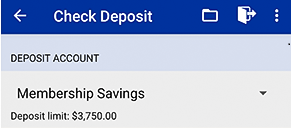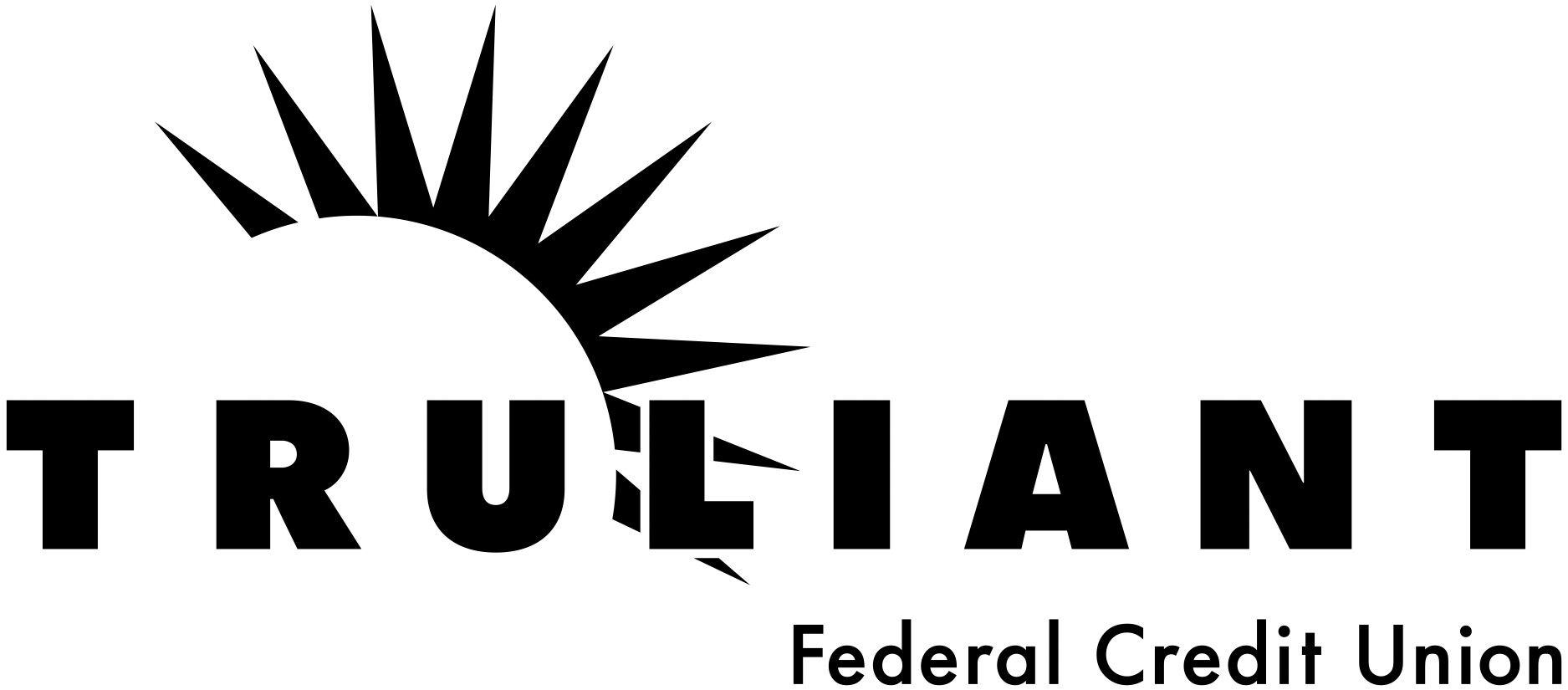Mobile Check Deposit
Skip the branch! Deposit your checks on the go.
What is Mobile Check Deposit?
Truliant's top-rated Truliant App lets you deposit checks quickly and securely, 24/7, right from your smart phone. Whether you have a personal or business account, you can deposit checks from anywhere without a trip to your local branch or ATM. Download from the App Store or Google Play.
It's convenient and easy. Simply use the Truliant app on your phone to take a picture of the check and follow the steps shown to deposit it into your preferred account.1
Key features (with latest version of the Truliant app):
- Deposit multiple checks at one time
- Amount of check entered based on image, no manual entry required
- Warning error before you deposit check if something is incorrect
- Available in Spanish (Disponible en Español)
To use Mobile Check Deposit, members must:
- Have a qualifying checking or savings account or loan with Truliant
- Maintain personal and/or business accounts in good standing
- Be enrolled in Truliant’s digital banking – To sign up, download the Truliant app or visit Truliant.org and select ‘Sign Up’
To avoid processing delays or returned checks when using the Truliant app, please follow the steps below:
- Be sure you have the latest version of the Truliant app downloaded so you have access to all features.
- Sign your name on the back of your check and be sure to clearly print "For Mobile Deposit at Truliant" on the line(s) below your signature.
- Log into the Truliant app and select 'More' at the bottom of your screen.
- Click 'Mobile Check Deposit' at the top.
- Choose the account you'd like to deposit the check into.
- Take a picture of the front of the check, if the image is clearly visible, tap 'Continue'. You can also select 'Retake' if needed.
- Take a picture of the back of the check and if the image is clearly visible it will return you to the screen. You can also select 'Retake' if needed.
- Repeat steps 5-7 to deposit additional checks.
- Click 'Submit' to finish. All checks will be submitted at the same time.
Once your check is submitted, you will see that your check was either successfully deposited or in review.
You can also deposit a check from your computer and scanner by using Online Banking. Simply log into
Online Banking and select ‘Mobile Check Deposit’ from the ‘Additional Services’ drop down menu. Then, upload your check scans or images as instructed.
To use Mobile Check Deposit, you must:
- Follow the guidelines in terms of endorsement. Guidelines can be found under Agreements and Disclosures within online and mobile banking.
- Maintain personal and business accounts in good standing
- Sign up for Digital Banking
- Must be at least 16 years of age
Mobile Check Deposit FAQs
What happens if my deposit is in review?
Sometimes, we need to manually process a check that has been submitted through Mobile Check Deposit. If one of your checks is selected to be manually processed, we will typically process these within one business day. Please do not resubmit your check for processing.
Once we review your check, you will receive an email notification. To be sure that you receive these notifications, make sure that your email address is up to date with us. You can review your email address and other information by selecting the gear icon in the top right under the 'More' menu in the Truliant app or by going to 'My Settings' in Online Banking.
What are the limits on Mobile Check Deposit?
Mobile Check Deposits are subject to daily and 30-day rolling limits with a maximum of $3,750 per day, and $15,000 per month, for personal accounts and $26,000 per day, and $65,000 per month, for business accounts. Your daily deposit limit is displayed in your Truliant app on the Mobile Check Deposit page. If your deposit exceeds either your daily or rolling limit, your deposit may be rejected.
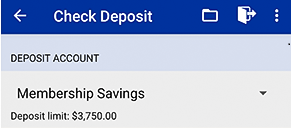
If you find your banking needs frequently exceed these limits, we may be able to help. Give us a call at
800-822-0382 and ask your representative about increasing your mobile deposit tier (subject to approval).
Can I deposit multiple checks at one time?
Yes, as long as you have the latest version of the Truliant app downloaded you can deposit multiple checks at one time.
Do I need to keep the paper check after depositing through Mobile Check Deposit?
We recommend keeping a check for 60 days after you have deposited it. After this period of time and after you have confirmed the deposited funds have been applied to your account correctly, you can destroy the check or mark it as void.
When will my funds become available after depositing through Mobile Check Deposit?
As with any deposit method, your deposit may be subject to a full or partial hold after acceptance. You can learn more by reviewing our Funds Availability Policy within the Mobile Check Deposit Terms and Conditions. To access the Mobile Check Deposit Terms and Conditions,
log in to online or mobile banking.
Can I view previous or pending deposits made through Mobile Check Deposit?
Yes, you can review your previous or pending deposits on the History tab after clicking ‘Mobile Check Deposit.’ And you can delete a pending deposit from here if you prefer to deposit it through a different channel.
Can I make a Mobile Check Deposit on Sundays?
Mobile deposits can be made anytime, on any day of the week, even holidays. Deposits on weekends and holidays may take longer than normal to appear in your account.
Enjoy a full suite of everyday benefits designed to protect your wallet, your time, and your peace of mind — all part of this powerful package.
Unexpected perks — A $90 per month value if purchased separately:
- Lifestyle Protection and Savings
- Cell phone protection coverage
- 24/7 roadside assistance
- Buyer protection and extended warranties
- Telehealth for your family
- Save on healthcare (prescription, vision and dental discounts)
- Travel and leisure discounts
- Shopping perks (receive cash back or use for purchases)
- Shell station fuel perks
- Security and Fraud Protection
- Credit and identity monitoring
- View details.
- Or call the Benefits Service Center at 866-298-3686, Mon – Fri, 8:30 a.m. – 5:00 p.m. ET for assistance with registration and activation.
Money Access and Everyday Banking Perks:
- Free standard Truliant checks
- Free official checks
- Free incoming wire transfers
- One-time overdraft fee waiver (per calendar year)
- Early Pay — Get your paycheck up to 2 days early
- Surcharge-free ATMs — Access to 80,000 ATMs worldwide that waive their fees for our members
- Free ATM withdrawals, even outside Truliant
Receive one free overdraft per calendar year by contacting us or visiting a branch. Normal fee of $28 per overdraft applies for all other overdrafts.
Access to more than 80,000 surcharge-free ATMs. A surcharge-free ATM is one you can use without paying an extra fee charged by the ATM owner. Truliant partners with a nationwide network of ATMs that let you withdraw cash, check balances, and more—without those added fees.
Even if the ATM isn’t Truliant-branded, it can still be surcharge-free if it’s part of our network.
Use the
ATM locator to find the most convenient locations near you.
We are proud to offer fewer fees at a lower cost compared to many other financial institutions. Below are our current fees for SafeSpend Banking:
| General Charges |
| Fee Type |
Fee Amount |
| Monthly maintenance |
$5.00
Waived with any of the following:
1) Monthly Total Deposits ≥ $250, or
2) 23 or younger |
| Official check, payable to third party |
$5.00/check |
| Wire transfer (incoming) |
$10.00 (Domestic / International) |
| Wire transfer (outgoing) |
$25.00 (Domestic) $35.00 (International) |
For a comprehensive listing of account-related fees, special service fees, and additional details,
log in to online or mobile banking to view our Deposit Account Agreement or Business Deposit Account Agreement.
Our
Balance Backup coverage offers members emergency overdraft protection, allowing important items to clear and helping you avoid returned payment fees from payees.
Truliant will strive to pay the following types of transactions when you do not have funds available.
- Checks and other transactions made using your checking account number
- Automatic recurring drafts made using your debit card number
We also offer
Balance Backup+ for the following types of transactions when insufficient funds exist in your account:
- Debit card transactions
- ATM transactions
For complete details visit our
overdraft protection page.
We are proud to offer fewer fees at a lower cost compared to many other financial institutions. Below are our current fees for Reserve Plus Banking:
| General Charges |
| Fee Type |
Fee Amount |
| Monthly maintenance |
$25.00
Waived with any of the following:
1) Average Monthly Deposit Relationship ≥ $25,000, or
2) Average Monthly Truliant Financial Advisors Investment ≥ $50,000 |
| Order checks |
Standard Truliant Checks are free |
| Wire transfer (outgoing) |
$25.00 Domestic, $35.00 International (incoming wires are free) |
| Overdraft Charges |
| Fee Type |
Fee Amount |
| Balance Backup* and Balance Backup+** overdraft protection |
$28.00/transaction (limit of six service charges per day) - 1 fee waiver per calendar year |
| Deposit account overdraft protection transfer service charge |
$3.00 (limit once daily) |
| Line of credit overdraft protection transfer service charge |
$3.00 (limit once daily) |
*Balance Backup service charge occurs anytime we cover overdrafts caused by check, recurring transaction, or other transaction made using checking account or debit card number.
**Balance Backup
+ service charge occurs anytime we cover overdrafts caused by debit card or ATM transactions.
For a comprehensive listing of account-related fees, special service fees, and additional details,
log in to online or mobile banking to view our Deposit Account Agreement or Business Deposit Account Agreement.
Truliant's Early Pay program lets you access your money up to two days before your payday on Automated Clearing House (ACH) direct deposits. You don't need to sign up or opt-in: Early Pay is a free and automatic service we provide to our members.
See more details here.
Acceptable forms of identification:
- Driver’s license (state or U.S. territory issued)
- Driver’s license learner permit (state or U.S. territory issued)
- ID card (state or U.S. territory issued)
- Passport (U.S. or foreign government-issued)
- Armed Forces ID (U.S. government-issued)
- Permanent resident card (U.S. government-issued)
- Employment authorization card (U.S. government-issued)
- VISA (U.S. government-issued)
- Matricula Consular ID (Mexican consulate issued)
All identification must be valid, have a full-face photo, and not be expired.
Additional documents may be requested to verify identity and residency.
We are proud to offer fewer fees at a lower cost compared to many other financial institutions. Below are our current fees for Essentials Plus Banking:
| General Charges |
| Fee Type |
Fee Amount |
| Monthly maintenance |
$7.50
Waived with any of the following:
1) Monthly Direct Deposit ≥ $500, or
2) Average Monthly Checking Balance ≥ $1,500, or
3) Average Monthly Deposit Relationship ≥ $5,000 |
| Order checks |
Standard Truliant Checks = $10.00 |
| Official check, payable to third party |
$5.00/check |
| Wire transfer (incoming) |
$10.00 Domestic or International |
| Wire transfer (outgoing) |
$25.00 Domestic, $35.00 International |
| Overdraft Charges |
| Fee Type |
Fee Amount |
| Balance Backup* and Balance Backup+** overdraft protection |
$28.00/transaction (limit of six service charges per day) - 1 fee waiver per calendar year |
| Deposit account overdraft protection transfer service charge |
$3.00 (limit once daily) |
| Line of credit overdraft protection transfer service charge |
$3.00 (limit once daily) |
*Balance Backup service charge occurs anytime we cover overdrafts caused by check, recurring transaction, or other transaction made using checking account or debit card number.
**Balance Backup
+ service charge occurs anytime we cover overdrafts caused by debit card or ATM transactions.
For a comprehensive listing of account-related fees, special service fees, and additional details,
log in to online or mobile banking to view our Deposit Account Agreement or Business Deposit Account Agreement.
Non-Sufficient Funds occur when there isn’t enough money in your account to complete a payment. If this happens, we’ll simply reject the payment — and we won’t charge you a fee.
Enjoy a full suite of everyday benefits designed to protect your wallet, your time, and your peace of mind — all part of this powerful package.
Unexpected perks — A $90 per month value if purchased separately:
- Lifestyle Protection and Savings
- Cell phone protection coverage
- 24/7 roadside assistance
- Buyer protection and extended warranties
- Telehealth for your family
- Save on healthcare (prescription, vision and dental discounts)
- Travel and leisure discounts
- Shopping perks (receive cash back or use for purchases)
- Shell station fuel perks
- Security and Fraud Protection
- Credit and identity monitoring
- View details.
- Or call the Benefits Service Center at 866-298-3686, Mon – Fri, 8:30 a.m. – 5:00 p.m. ET for assistance with registration and activation.
Money Access and Everyday Banking Perks:
- One-time overdraft fee waiver (per calendar year)
- Early Pay — Get your paycheck up to 2 days early
- Low-cost standard Truliant checks — Only $10 per order
- Surcharge-free ATMs — Access to 80,000 ATMs worldwide that waive their fees for our members
- Free ATM withdrawals, even outside Truliant