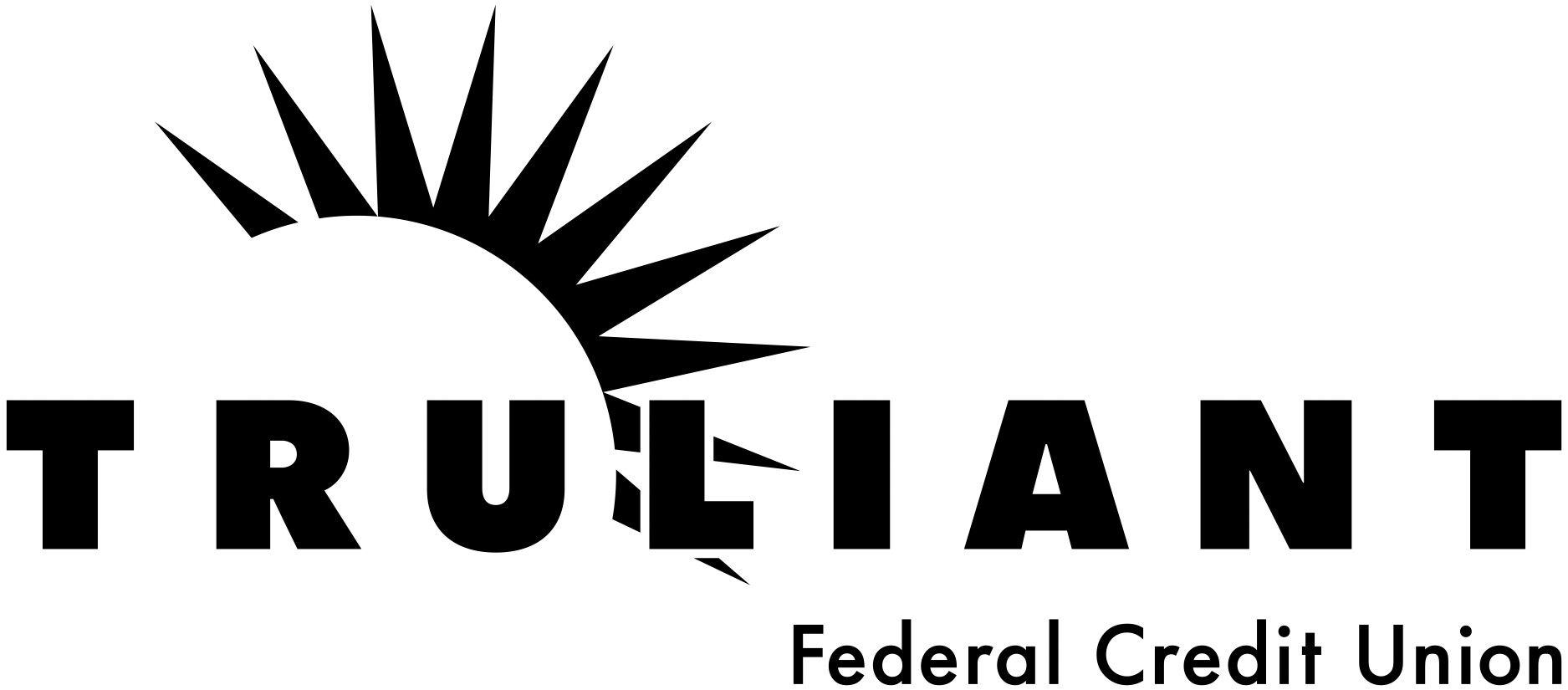Simplify your payments. Add your Truliant debit and credit card to a mobile wallet.
Frequently Asked Questions
How Do I Set Up and Add a Card to a Mobile Wallet?
You can use mobile wallets such as, Apple, Google, PayPal, Venmo and Samsung, to add your Truliant debit and credit cards. Use these links to follow their instructions on adding your Truliant cards to their digital wallet. Then you can start to use the convenience of mobile pay.
Can I Add My Cards to Multiple Devices?
Yes. But check with each mobile wallet provider if there are any restrictions on the number of cards or devices.
What is the Difference Between Mobile Wallet and Mobile Pay?
A mobile wallet stores payment cards, such as credit and debit cards, while mobile pay refers to the system that uses those stored cards to make contactless payments in stores, apps, and online. Today, the two terms are often used interchangeably.